The Insignia NS-RC4NA is a universal remote capable of controlling multiple audio and video devices. Typically, programming the remote with a compatible code is necessary when using it. Fortunately, the programming process and operation are straightforward and user-friendly. No technical experience is required to program the Insignia NS-RC4NA-17 remote. I will provide you with step-by-step instructions in this post. If the remote is not functioning correctly even after programming, I will offer several solutions to troubleshoot the issues.
Insignia NS-RC4NA-17 Remote Codes List
Below you will find the Insignia NS-RC4NA-17 codes to program your Insignia universal remote. The codes provided in this post are specific to various devices. Ensure you select the correct code to program your remote for your device, as the code must be compatible with your device’s model.
How To Program Insignia Remote ns-rc4na-17
Before using your ns-rc4na-17 remote, you must program it using a compatible code. I will explain the direct code entry method, which is recommended for programming your remote. If you follow all the instructions carefully, your remote will be programmed successfully. Refer to the list of codes provided in the manual and select the correct one for your device. Follow the steps below:
Step 1: Install new batteries into the remote to prevent any programming errors during the setup process.
Step 2: Locate the “Setup” button on the remote and press and hold it until the red indicator light turns on. Release the “Setup” button when the light remains solid.
Step 3: Identify the device buttons on the remote, such as DVD, TV, AUX, or BLU-RAY. Press and release the button for the device you wish to control. The indicator light will flash once and then stay on.
Step 4: Enter the code you selected from the list using the remote’s keypad. The indicator light will turn off after the correct code is entered.
Step 5: Point the remote toward the device and test the function keys, like volume control or channel changing. If the device responds correctly, the remote has been programmed successfully. If not, repeat the programming process starting from Step 2 with the next code from the list.
Why the Insignia NS-RC4NA-17 Remote Is Not Working
In rare cases, the Insignia NS-RC4NA-17 remote may not work due to internal issues. I will provide you with fixes to resolve the problem with the remote.
Check the Batteries:
If your remote is not working for the first time, start by checking the batteries, as faulty batteries are often the cause. Avoid mixing new and old batteries in the remote. Always use fresh batteries and test the remote by pointing it directly at the device. If the Insignia NS-RC4NA-17 remote is still not working after replacing the batteries, and incase ifvyou are attempting to program the NS-RC4NA-17 remote with Philips codes, try turning the Philips TV off and back on before proceeding to the next troubleshooting step.
Steps to Reset and Pair an Insignia Remote
- Basic Reset Steps:
- Unplug the TV: Disconnect the TV from the power source.
- Press Specific Buttons: While the TV is unplugged, press and hold the Menu and Left buttons on the remote for 10 seconds.
- Reconnect Power: Plug the TV back in and turn it on.
- Home Button Reset Method:
- Power On the TV Manually: After plugging in the TV, turn it on using the TV’s physical power button.
- Press and Hold the Home Button: Hold the Home button (house icon) on the remote for 30 seconds.
- Wait: After releasing the button, wait for at least 1 minute before pressing any other buttons.
- Dual Button Method for Certain Remotes:
- Press and Hold Two Buttons: If applicable, press and hold the two buttons next to the Home button (commonly the “U-turn” icons or similar). Hold for 30 seconds.
- Additional Tips:
- Check Batteries: Ensure the remote has new and functional batteries.
- Infrared Signal Test: Ensure there are no obstructions between the remote and the TV.
Insignia ns-rc4na-17 Manual
Insignia Remote ManualIn the Insignia NS-RC4NA-17 remote manual, you will find various button functions, device codes, and programming methods. The manual provides comprehensive knowledge about programming and troubleshooting for your Insignia TV. Although this guide is for the NS-RC4NA-17 model, if you’re looking for information on the NS-RC4NA-14 model, the Insignia NS-RC4NA-14 manual offers detailed instructions suitable for your needs.

Add Comment