An Insignia remote can be easily connected to any of your streaming devices. Insignia remotes are compatible with most TV brands. One should follow the step-by-step process to connect the remote to your TV using the appropriate codes and start streaming. Many times, an Insignia remote may become unresponsive. In such cases, troubleshooting your device can help resolve the problems with your remote. Follow the Insignia ns-rc4na-14 setup to pair your remote and device hassle-free.
Insignia NS-rc4na-14 Remote Codes List
The Insignia remote can be paired with your TV using the listed Insignia ns-rc4na-14 remote codes. Choosing the correct code and entering it during the setup process is crucial. Failing to select the right code might require you to repeat the entire setup process. Thus, it’s very important to follow all the steps carefully to avoid any errors.
How to Program the Insignia Remote NS-RC4NA-14
If you are looking for a step-by-step guide on how to program the Insignia NS-RC4NA-14 remote, you’ve come to the right place.
Step 1: Locate your “Code List” that comes with the remote. Before connecting, you need to determine the type of device you wish to control. This could be a TV, cable box (CBL), DVD player, or auxiliary (AUX) device. Once you’ve found the brand of your device, note the corresponding remote code.
Step 2: Press and hold the “Setup” button until the red light on the remote turns on. Release the button once the light is on.
Step 3: Press and release the device button on the remote corresponding to the type of device you are programming.
Step 4: Enter the 4-digit remote code using the numeric keys. The red light should turn off.
Step 5: Point the remote at your device and test the buttons to see if the remote is responsive. If there is no response, repeat from Step 2.
Step 6: For additional devices, repeat Steps 1-5 for each device you wish to pair with the remote.
This particular ns-rc4na-14 remote model remote works very well with Roku, Samsung, LG, Philips, Bell, and almost all top-leading TV brands.
Troubleshooting the Insignia NS-RC4NA-14 Remote
Is your Insignia NS-RC4NA-14 remote not working? Follow this step-by-step process to troubleshoot and resolve the issue, so you can get back to enjoying your media without delay.
Step 1: Battery Check
First, ensure that your batteries are correctly placed and fully charged. Poorly installed or uncharged batteries may result in an unresponsive remote. Replace the batteries if necessary.
Step 2: Remote and TV Reset
The next step involves resetting your remote. Press the home button followed by the menu button nine times. To fully reset, unplug the TV and remove the batteries from the remote.
Step 3: Check for Pairing
Remotes typically become unresponsive when they are not paired with your TV. To resolve this, reset both devices and then reconnect and pair them.
Step 4: Update the Remote
If not updated regularly, a remote can become non-responsive. Update your remote immediately and then reconnect it to your device.
Step 5: Verify TV and Remote Settings
Both the TV and the remote need to be in pairing mode to connect and respond to commands. If your remote isn’t working, verify the related settings on both your remote and TV.
Insignia TV Remote NS-rc4na-14 Manual
Insignia remotes can be easily connected to your TV or any other streaming device following a predefined process. The only essential requirement is to match your remote codes with the device’s compatibility. New users should follow the Insignia NS-rc4na-14 remote setup instructions to easily set up the remote and enjoy streaming.
Insignia Remote ManualFinal Words:
Effortlessly program your Insignia remote by navigating through the comprehensive information provided about the appropriate remote codes. Follow our step-by-step guide to simplify the entire process of setting up your remote and pairing it with your device.

Add Comment