Programming your FiOS remote to work seamlessly with your Insignia TV can significantly enhance your viewing experience. Designed to operate as the sole controller for your TV, the FiOS remote eliminates the hassle of juggling multiple remotes. For instance, if you have both a Philips TV and an Insignia TV or DVD player, the FiOS remote can be programmed to operate all these devices. If you’ve misplaced your Insignia TV’s original remote, this guide will help you set up the FiOS remote as an effective replacement.
Below is a comprehensive, step-by-step guide to programming your FiOS remote:
Step-by-Step Guide to Programming FiOS Remote to Insignia TV
- Turn On Your Devices:
Start by powering on both your converter box and Insignia TV. - Activate Programming Mode:
Press and hold the ‘0’ button while simultaneously pressing the ‘OK’ button. Continue holding until the red light on the remote blinks twice. - Enter the 4-Digit Code:
Input the specific 4-digit code for Insignia TVs. You can find these codes in your FiOS remote user manual or by referring to online resources. - Test the Code:
Press and release the ‘CH+’ button. If the TV turns off, the code has been accepted successfully. - Confirm Programming:
Test the functionality by pressing the ‘TV’ button. If the TV powers on, the remote is now programmed correctly. - Troubleshooting Tips:
- If the TV does not respond, continue holding the relevant button until the TV begins to respond.
- Once the TV operates correctly, press the ‘OK’ button to save the configuration. The remote’s red LED light will blink three times and then turn off, indicating successful programming.
Comparing FiOS and Insignia NS-RC4NA-18 Remotes
While programming your FiOS remote, you might wonder how the process differs from setting up an Insignia NS-RC4NA-18 remote. The primary difference lies in the programming method. The NS-RC4NA-18 remote typically follows a more direct setup process, as outlined in its user manual, while the FiOS remote offers a more versatile approach with a broader range of supported devices.
Final Thoughts
Setting up your FiOS remote to control an Insignia TV is a straightforward process that ensures seamless operation of your TV functions. By following the steps above, you’ll have your remote programmed in no time, allowing you to enjoy your favorite shows without interruption. If you’re also considering programming an RCA universal remote for your Insignia TV, the process is similarly intuitive. Refer to the RCA remote user manual or additional resources to get started. With these tips, you’ll have full control of your Insignia TV, whether using a FiOS or universal remote.

Add Comment